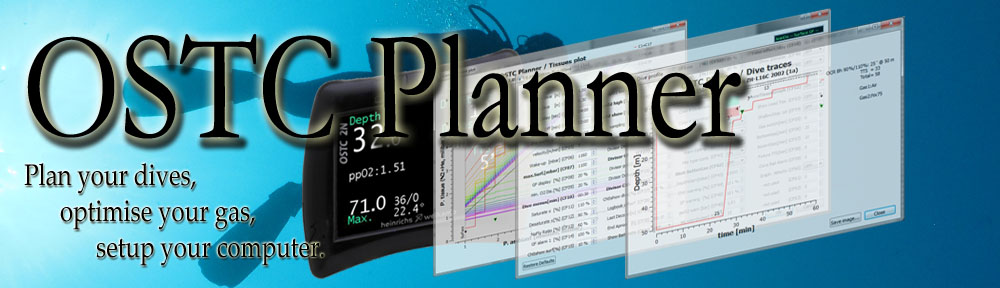Registration
1. I didn’t see where to paste the registration data on the PayPal site…
You just send an order without registration data. Don’t panic !
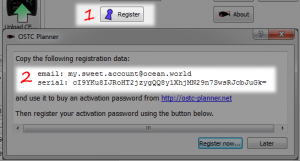
- Click the Register button,
- Copy the registration data, ie. the two lines (see above):
email: my.email@somewhere.world serial: HAEFjayzt!&éGKGJjjgd=167357gU1365!h=
- Send it by e-mail to sales@ostc-planner.net, along with a reference to you payment (PayPal reference number, or just use the same email).
2. I miss-typed the email while installing OSTC Planner, where can I change it ?
All the defaults are stored in the file OSTC Planner Defaults.ini inside your home directory. Remove that file (or just the line with the bad email), and next time you click the Register button, OSTC Planner will ask again for the registration email.
- On Windows seven: This is in the directory C:\Users\login
- On MacOS: This is your home directory /users/login.
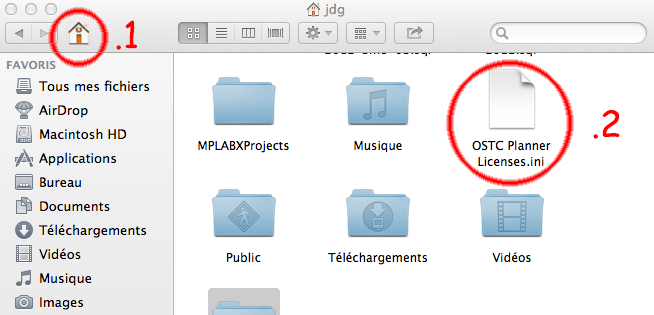 To delete it, open a finderwindow:
To delete it, open a finderwindow:
- (1) Click the home directory button,
- (2) Delete the file OSTC Planner Defaults.ini
3. I send the registration some days ago, but I did not receive anything yet…
- Check you did not made a typo (or typed some random string) in the email registered by OSTC Planner (see Faq#1 to review it, Faq#2 to reset it)
- Also check the email of your PayPal account for a typo.
- Make a test of both email addresses, with a direct copy/paste to by sure you did not overlook anything.
- If all the above failed, send me a reminder at sales@ostc-planner.net.
- Be patient, I usually respond within hours. But I also sometimes go diving, so it might occurs I am out of Wifi for a full week…
4a. Do I need a new activation key, if I re-install OSTC Planner on the same machine ?
No. The activation key is node-locked (ie. locked to a specific machine). It won’t change if you de-install/re-install, or when you upgrade ti a new OSTC Planner version. It should change only if you reformat and re-install your system disk. In that case, please email sales@ostc-planner.net with your new registration data (same email) to ask for a new one.
4b. My machine crashed, I reformatted the disk and reinstalled the system:
OSTC-Planner activation key is not accepted anymore…
Yes, the activation key is node-locked: after a disk format or a system reinstallation, the machine might be detected as a different one. Please re-install the OSTC-P¨lanner application (if note already done) and email sales@ostc-planner.net the two lines of registration data (see FAQ 1).
5. I have two computers. The activation key does not work for the second one ?
No, the activation key is node-locked (ie. locked to a specific machine). But we will generate you another code for the second or a replacing machine, as long as you keep the same registration email. Please email sales@ostc-planner.net the two lines of registration data (see FAQ 1).
6. Is the activation key required ? Does it unlock specific options ?
No. The activation key is not required to plan your dives, as all the decompression algorithm is available right at installation time (all gases, OC/CCR mores and parameters).
BUT I need you to support development of the OSTC Planner, if we want to continue to have new features or new platforms…
So Yes too. New or future features may be unlocked by the registration key, hence available only to duly registered users.
7. Will I need to repay for new versions of OSTC Planner ?
No. The policy is to update OSTC Planner frequently with new features and to keep sync with the OSTC firmware. At the Windows platforms, those updates are pushed automatically, and proposed to install themselves.
8. Connecting OSTC-Planner to your OSTC dive computer
8.1. Is the USB cable correctly connected to your computer ?
 When the USB cable connect your OSTC to your Mac/PC computer, the battery turns yellow to indicate it is charging.
When the USB cable connect your OSTC to your Mac/PC computer, the battery turns yellow to indicate it is charging.
8.2. What is the Windows communication port to use ?
- Open the Control Panel
- Choose Hardware and Sound, then
- Choose Devices and Printers
- Among all devices, you should see an unspecified one marked “HeinrichsWeikamp OSTC” (see left).
- Double-click it, and you should see the USB serial port used to communicate with it (COM5 on the left example).
8.3. But, I am on a Macintosh… !
- Make sure you installed the FDTI driver. See the Mac installation page.
- Open a terminal (Applications > Utilities > Terminal), and type the command:
ls /dev/tty*
You should see lines indicating you have an OSTC connected.