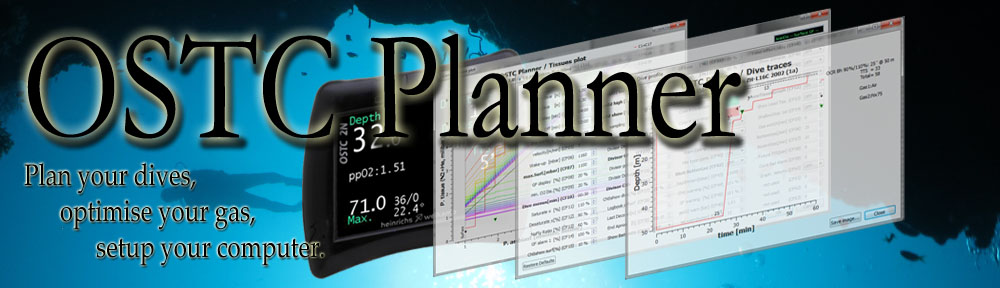CCR mode
Here is a quick tutorial for using OSTC Planner in CCR (rebreather) mode. Let’s assume you want to dive with air diluant and an OSTC computer as main decompression computer, in Gradient Factor mode.
First, set the decompression model as follows:
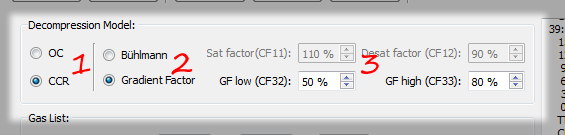
- Click on CCR, to select constant ppO2 mode.
- Select the Gradient Factor extension to the Bühlmann model.
- And set the 50/80 parameters (suitable for not too engaged Air decompression).
Diluant and Setpoints
Next, with the OSTC dive computer, the diluant is the currently selected gas. So you should make air the active gas, and then define the bailout tank(s) your are using:
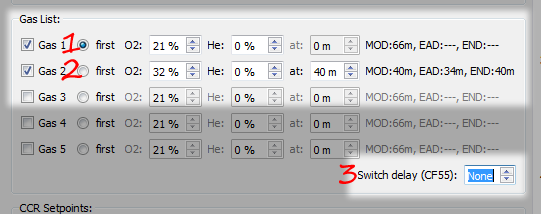
- Use Gas 1 as diluant: set air ratio (O2 = 21, He = 0%), and make it the first gas.
- Setup your bailout tank(s): make it active (checkbox), with the corresponding switch depth. At least one should be at your max depth, ie. at 40m in this example.
- Set gas switching delay (CF55) to None, otherwise it will add spurious stop at 40m, that you will probably find disturbing.
Then you have to configure the constant ppO2 target (aka Setpoint):
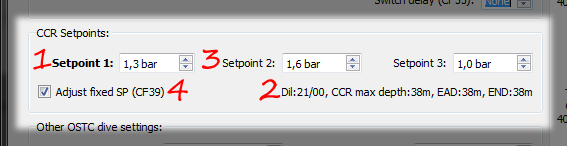
- OSTC planner always start the dive with Setpoint 1. Even if you use a different travel setpoint during descent, usually it takes just a few minutes before you arrive at your bottom depth (and switch your rebreather), so the easiest configuration is to program only the bottom setpoint, and do the whole runtime calculation with it.
- You can check the diluant is air indeed (21/0). OSTC Planner will compute the max safe depth (where ppO2 reaches 1.0 bar) for rebreather, and the corresponding EAD/END for trimix.
- In a real dive with the OSTC dive computer, you would also define a setpoint for the latest decompression stops, so you can switch the computer when you switch your rebreather.
- Use Adjust fixed Setpoint (CF39), so the decompression model will be accurate if you go too deep (or too shallow) to maintain the target ppO2.
Computing CCR runtime
You are done with the OSTC configuration. You can now make dive simulation to compute runtimes:
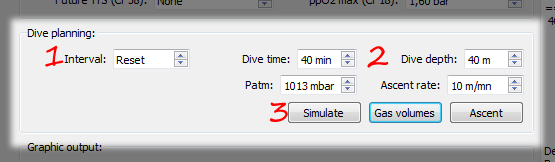
- Choose the Interval (between the previous dive). Reset means you restart a new dive afresh. You can also use 0 min to continue a previous dive, eg. at a different Setpoint or depth. Or some interval to simulate several dives the same day.
- Setup the wanted dive time and dive depth for that segment.
- Click Simulate: you will see the simultion running, and after a few seconds the console will shows the result:
[note color=”#CCC”] 40:04 40.0m Deco: CNS=22%
15 m : 2 ‘ 45 ‘
12 m : 3 ‘ 48 ‘
9 m : 4 ‘ 52 ‘
6 m : 7 ‘ 59 ‘
3 m : 11 ‘ 71 ‘
0 m : — ‘ 72 ‘
TTS = 32 ‘
CNS = 40%
[/note]
Then, you can also click the Add runtime button to have the graphic drawing:
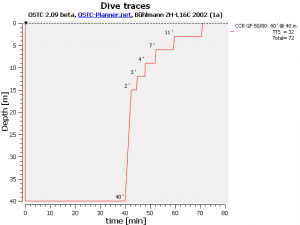
Computing Bailout runtime and gas consumption.
- Click the Gas Volume button, OSTC Planner will switch to OC mode, use your bailout tank, and compute the bailout runtime:
[note color=”#CCC”] ==== BAIL-OUT runtime ====
40:04 40.0m Deco: CNS=22%
15 m : 2 ‘ 44 ‘
12 m : 5 ‘ 50 ‘
9 m : 7 ‘ 57 ‘
6 m : 15 ‘ 72 ‘
3 m : 29 ‘ 102 ‘
0 m : — ‘ 102 ‘
TTS = 63 ‘
CNS = 24%
Depth = 40 m
Bottom time = 40 min
Ascent gas consomation (CF57) = 20 l/min
Gas#2 ( 32/00) = 1877
[/note] - Click the Add Runtime button again, to have the two profiles superposed:
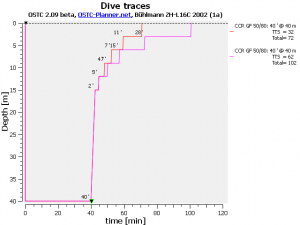
OSTC Planner – CCR dive with bailout runtime