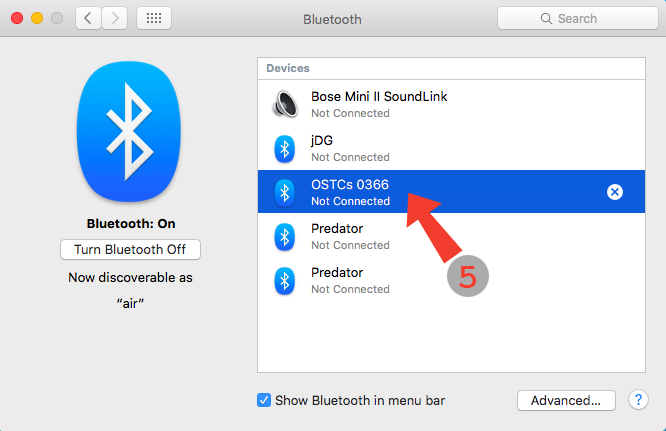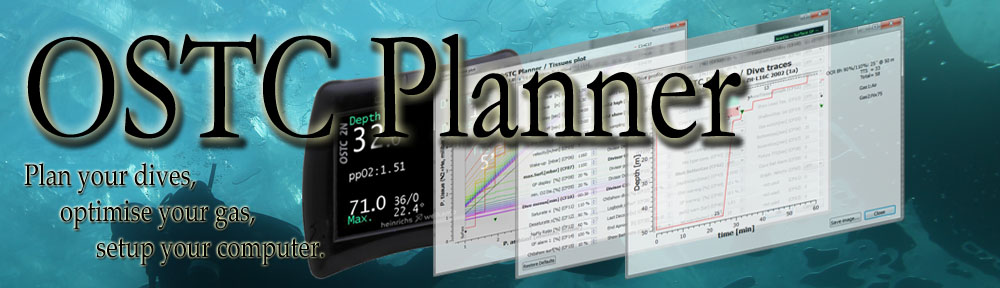Bluetooth Port under MacOS 10.xx
If you have an OSTC Sport, the new OSTC2, a new OSTC 3, or an OSTC 4, you shall connect your MacOS laptop using Bluetooth Connections.
Bluetooth Pairing
The first thing is to connect your H&W dive computer to your MacOS laptop: this is called Bluetooth Pairing.
To do so:
- Open the System Preferences…
- Click on the Bluetooth icon

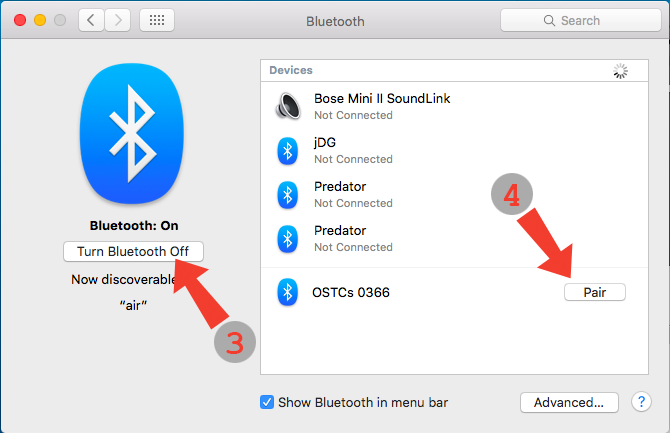
Get you H&W computer, and start Bluetooth mode.
- Click “Turn Bluetooth On” if it is off. After a few seconds, your dive computer should appear on the right window.
- Click the Pair button.
Now, your dive computer is paired, and should appear in the list (see right), Indifferently in the Connected or Not Connected state.