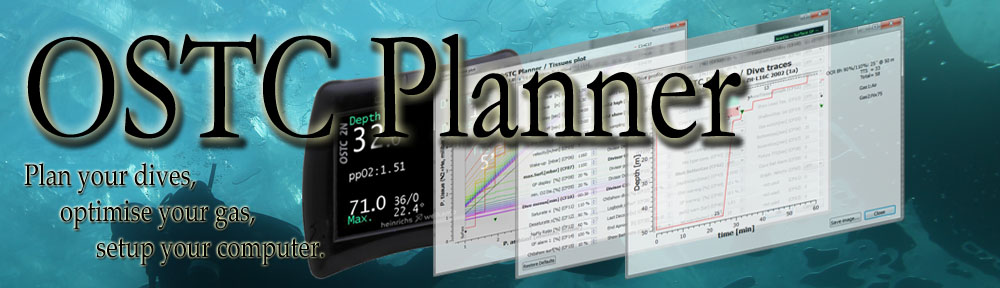Main screen
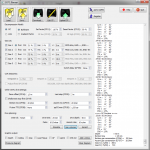
The main screen, showing quick access buttons on top (load/save, and OSTCconfiguration), all dive parameters, and a console-style window on the right with depths, stops and warning outputs during the simulation.
See documentation for a quick overview.
[divider top=”1″]
Custom function editor
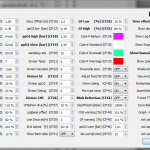
Review all OSTC custom parameters (aka. Custom Functions). All edited value are emphased in bold, and the Restore Defaults button can be used to reset them.
Top-right: you can setup the Custom Text, to personalize your OSTC computer surface screen.
[divider top=”1″]
Simple runtime plot
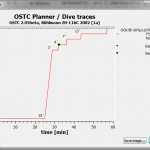
Simple runtime plot. The Save… button allow to save the image in a variety of format suitable for the web (JPEG, PNG), for hi-resolution uses (TIFF), or for vectorial editing (PDF, SVG).
See how to make simple plots.
[divider top=”1″]
More complex dive plots
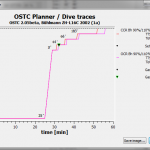
The plot functions allows to add several results to the same plot. Here for a CCR dive, the comparison between the normal decompression, and the BAILOUT decompression.
See how to compose more complex plots.
[divider top=”1″]
Tissue Plots
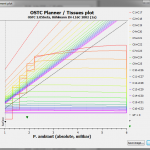
You can also draw complex tissue plots.
[divider top=”1″]